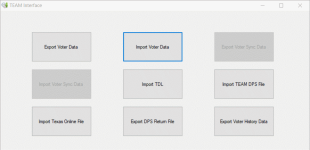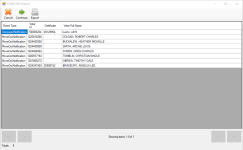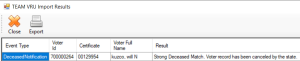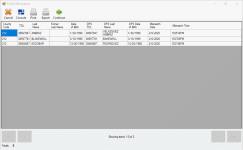TEAM Interface Imports
As required by the State, updates to voter registration data that may affect eligibility must be received so the data can be processed and voter records updated accordingly. This is done using the TEAM Interface, which imports data from the files created by the TEAM export (the Voter Export file).
From the TEAM Interface button on the VOTER REGISTRATION tab, you can import the following Voter Export file types:
- VRU
- TDL Mismatch
- DPS
- TX Online
These files can contain updates to existing voter records, new voter registrations, notifications received by the State affecting voter eligibility, notifications about the link between voter records and the FPCA records created in TEAM for FPCA voters, and mismatching drivers license and Social Security numbers.
Each entry in the VRU and TDL Mismatch files is assigned an event type that defines the nature of the notification and how it should be handled in Voter Focus. Entries in the DPS and TX Online files contain new or updated voter data and are largely processed automatically by Voter Focus.
-
You must be granted the TeamInterface permission to use the TEAM Interface import features.
- The Legacy ID value, when present for a voter, is imported by Import Voter Data. It has no function in Voter Focus other than ensuring voter records are correctly matched when exporting and importing data.
- Go to VOTER REGISTRATION > TEAM Interface > Import Voter Data.
- Browse to and select the VRU file, and then click Open. A list of the events, voter IDs, and voter names displays.
- Do one of the following:
- Click Print to print an image of the dialog.
- Click Export to save the file in Excel (XLSX) format to a location of your choosing.
- Click Continue to process the events. Depending on the event type and how the imported data is matched with voter records, Voter Focus initially processes the imported data as follows:
- State-validated voter applications automatically set the voter's pending status to 1(A), Active Voter and schedule a voter certificate.
- Strong deceased and felon matches are set to ineligible status.
- Expired exemptions for FPCA voter with source code 91 set the Ballot By Mail status to Canceled and cancel any outstanding mail ballot requests.
- The EDR date in a voter's record is overridden by the EDR date coming from TEAM if the dates differ, regardless if there are additional mismatches.
- Move Out Notification
- Weak Felon
- Weak Deceased
- Jury Non U.S. Citizen
- DPS Non U.S. Citizen
- Duplicate
- TDL Verification Failure
- SSN Verification Failure
- Decease Verification Failure
- FPCA Voter and a Voter are Linked
- FPCA Voter and a Voter Link is Severed
- Incomplete Application (No Precinct Assignment)
- Voter Application & Linked FPCA Voter With Different Precincts
- Voter Application & Linked FPCA Voter with Different Residential Address
- None of the Above — Note: Records that contain state data that exactly matches the voter record in Voter Focus are not routed to the queue.
 Automatic Voter Maintenance
Automatic Voter MaintenanceThe following data is processed automatically by Voter Focus instead of being routed to a queue for manual processing.
 Event Types Routed to the Eligibility Match Queue
Event Types Routed to the Eligibility Match QueueSee Process Records in the Eligibility Match Queue for instructions.
 Event Types Routed to the Task Notification Queue
Event Types Routed to the Task Notification QueueSee Process Records in the Task Notification Queue for instructions.
The results of how the events were processed display. You have the option of exporting the results to a location of your choosing.
If Voter Focus could not process an event, the row for that event is highlighted red in the grid.
The following procedure is to complete the process of importing TDL verification failure records. A portion of the data for event type 5, TDL Verification Failure, is imported from the VRU file using the procedure above. To complete the import process for event type 5, do the following:
- Go to VOTER REGISTRATION > TEAM Interface > Import TDL.
- Browse to and select the TDL Mismatch file, and then click Open. A list of the TDL records display. The TDL, last name, and date of birth from the voter record are listed followed by the equivalent data coming from DPS.
- Do one of the following:
- Click Print to print an image of the dialog.
- Click Export to save the file in Excel (XLSX) format to a location of your choosing.
- Click Continue to process the events. The records are routed to the Task Notification Queue.
The results of how the events were processed display. You have the option of exporting the results to a location of your choosing.
If Voter Focus could not process an event, the row for that event is highlighted red in the grid.
See Process Records in the Task Notification Queue for further instructions.
Voter registration information can be updated through actions at the Texas Department of Public Safety (TxDPS). These updates are recorded in and exported from TEAM using DPS files.
These files can include voter name, sex, signature, Social Security Number, driver license number, Personal Identification number, Election Identification Certificate number, date of birth, and voter address information. When imported in Voter Focus, this data can be used to create new and update existing voter records.
- Go to VOTER REGISTRATION > TEAM Interface > Import TEAM DPS File.
- Browse to and select the DPS file (XML file type), and then click Import. Depending on the voter data contained in the DPS file and how the imported data is matched with voter records, Voter Focus initially processes the imported data as follows:
- New voter registrations that are within the county create new voter records with detail from the imported record, including the voter signature, and with ZZ(Z), Pending State Verification status. A subsequent VRU file import automatically changes the status to 1(A), Active Voter for voters who pass the state Live Check review.
- Changes to existing voter records are applied, provided that strong match criteria determines a voter exists, the voter resides within the county, and the residential address can be validated by the system.
- A voter record already exists for a NEW record.
- The residential address is out of county for a NEW, CHANGE, or REPLACEMENT record.
- There is no precinct set up for the residential address (i.e., a precinct cannot be assigned to the address) for a NEW, CHANGE, or REPLACEMENT record.
- If the DPS file has missing or invalid data, the import results in an error. In this case, the errors are inserted in the Import Errors box at the bottom of the dialog. Click Print Import Errors to print the error(s).
- Possible Missing Data:
- A record ID must appear between <XMLRecID> tags.
- A voter last name must appear between <LastName> tags.
- A voter first name must appear between<FirstName> tags.
- A status of either NEW, CHANGE, or REPLACEMENT must appear between <VoterStatus> tags.
- A date of birth must appear between <DOB> tags.
Note: NEW indicates the record is for a new voter registration. CHANGE indicates the record is for an address change to an existing voter record. REPLACEMENT indicates the record is for a change to an existing voter record that is other than an address change. Possible Invalid Data:
- The date of birth must be in MM/DD/YYYY format. No other format is accepted.
- The Social Security Number must be four or nine digits. No other character length is accepted.
- The voter status must not be C, D, H, or P. Voter's with an ineligible status are not automatically processed nor are they routed to the DPS queue for processing.
In addition, the Import DPS dialog shows a summary of how the records in the file were processed by the system. You can see the total number of records in the file, the total number of errors produced, the total number of automatic updates, and the total number of records routed to the DPS Queue for manual processing.
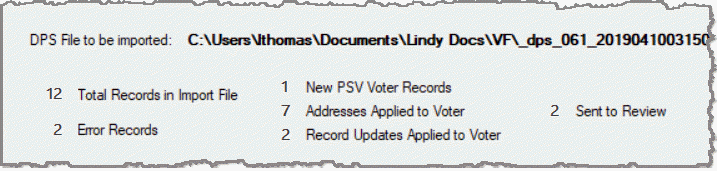
- Possible Missing Data:
The following data is processed automatically by Voter Focus instead of being routed to the DPS Queue for manual processing.
See Process Records in the DPS Queue for instructions.
- Go to VOTER REGISTRATION > TEAM Interface > Import Texas Online File.
- Browse to and select the TX Online file, and then click Import. Depending on the voter data contained in the file and how the imported data is matched with voter records, Voter Focus initially processes the imported data as follows:
- Voter name and address changes are updated in voter records, provided the VUID and/or Driver's License numbers match, the voter is in-county, and the residential address can be validated by the system.
- There is no existing voter record match.
- The county imported from the file does not match the county in the voter's record.
- There is no precinct set up for the residential address (i.e., a precinct cannot be assigned to the address).
- If the TX Online file has one or more voter records that are not properly aligned according to the defined specifications, the import results in an error. In this case, the errors are inserted in the Import Errors box at the bottom of the dialog. Click Print Import Errors to print the error(s).
In addition, the Import TX Online dialog shows a summary of how the records in the file were processed by the system. You can see the total number of records in the file, the total number of errors produced, the total number of automatic updates, and the total number of records routed to the DPS Queue for manual processing.
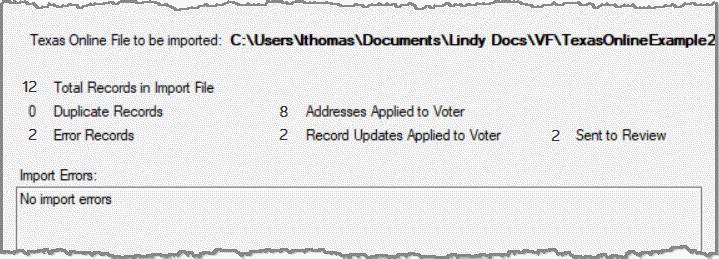
The following data is processed automatically by Voter Focus instead of being routed to the DPS Queue for manual processing.
See Process Records in the DPS Queue for instructions.